04 - Asynchronous Development
This lab will teach you the principles of asynchronous programming, and its application in Embassy.
Resources
- Bert Peters, How does async Rust work
- Omar Hiari, Sharing Data Among Tasks in Rust Embassy: Synchronization Primitives
Asynchronous functions and Tasks
Until now you've only worked with simple (almost) serial programs. However, not all programs can be designed to run serially/sequentially. Handling multiple I/O events concurrently usually requires separate parallel tasks. Example: Reading a button press while blinking an LED. A single loop would block the button reading event while waiting for the timer to finish.
To address this issue, we would need to spawn a new task in which we would wait for the button press, while blinking the LED in the main function.
When thinking of how exactly this works, you would probably think that the task is running on a separate thread than the main function. Usually this would be the case when developing a normal computer application. Multithreading is possible, but requires a preemptive operating system. Without one, only one thread can independently run per processor core and that means that, since we are using only one core of the STM32U545RE (which has only 1) or the RP2350\RP2040 (which actually has only 2), we would only be able to run one thread at a time. So how exactly does the task wait for the button press in parallel with the LED blinking?
Short answer is: it doesn't. In reality, both functions run asynchronously.
A task in Embassy is represented by an asynchronous function. Asynchronous functions are different from normal functions, in the sense that they allow asynchronous code execution. Let's take an example from the previous lab:
In the examples below you’ll see Output<'static> and Input<'static>.
The 'static lifetime here means that once the peripherals are initialized, those pins remain valid for the entire lifetime of the firmware. Their role as input or output will not change while the program is running, and Embassy’s async tasks can safely hold on to them without risk of dangling references.
- STM32 Nucleo-U545RE-Q
- Raspberry Pi Pico 1 / 2
#[embassy_executor::task]
async fn button_pressed(mut led: Output<'static>, mut button: Input<'static>) {
loop {
info!("waiting for button press");
button.wait_for_falling_edge().await;
led.toggle();
}
}
#[embassy_executor::main]
async fn main(spawner: Spawner) {
let peripherals = embassy_stm32::init(Default::default());
let button = Input::new(peripherals.PXn, Pull::None);
let led2 = Output::new(peripherals.PXn, Level::Low, Speed::Medium);
spawner.spawn(button_pressed(led2, button)).unwrap();
let mut led = Output::new(peripherals.PXn, Level::Low, Speed::Medium);
loop {
led.toggle();
Timer::after_millis(200).await;
}
}
#[embassy_executor::task]
async fn button_pressed(mut led: Output<'static>, mut button: Input<'static>) {
loop {
info!("waiting for button press");
button.wait_for_falling_edge().await;
led.toggle();
}
}
#[embassy_executor::main]
async fn main(spawner: Spawner) {
let peripherals = embassy_rp::init(Default::default());
let button = Input::new(peripherals.PIN_X, Pull::None);
let led2 = Output::new(peripherals.PIN_X, Level::Low);
spawner.spawn(button_pressed(led2, button)).unwrap();
let mut led = Output::new(peripherals.PIN_X, Level::Low);
loop {
led.toggle();
Timer::after_millis(200).await;
}
}
In this example, we notice that both the button_pressed and main functions are declared as async, telling the compiler to treat them as asynchronous functions. Inside the main function (which is also a task, actually), we blink the LED:
loop {
led.toggle();
Timer::after_millis(200).await;
}
await keyword
After setting the timer, our main function would need to wait until the alarm fires after 200 ms. Instead of just waiting and blocking the current and only thread of execution, it could allow the thread to do another action in the meantime. This is where the .await keyword comes into play.
When using .await inside of an asynchronous function, we are telling a third party (called the executor, detailed later) that this action might take more time to finish, so do something else until it's ready. Basically, the execution flow of the asynchronous function is halted exactly where .await is used, and the executor starts running another task. In our case, it would halt the main function while waiting for the alarm to go off and it could start running the code inside the button_pressed task.
loop {
info!("waiting for button press");
button.wait_for_falling_edge().await;
}
We can see that here, we also use the wait_for_falling_edge function asynchronously, meaning that until we get a signal that a button has been pressed, the executor can decide to do other stuff. If it has nothing else to do, it goes to sleep, until it receives a signal that either the button has been pressed, or the timer has run out. Then, it will resume execution of the function where the action has completed.
When the button is pressed the execution flow will resume inside of the button_pressed task, until it is interrupted by the next .await in that function. If the timer runs out before the button_pressed task execution reaches the next .await, the resuming of the main function will be delayed until the button_pressed task .awaits.
This method of development allows our programs to run seemingly "in parallel", without the need of multiple threads. Each task voluntarily pauses its execution and passes control over to whatever other task needs it. This means that it's the task's business to allow other tasks to run while it's idly waiting for something to happen on its end.
On a preemptive operating system, it would be the scheduler's job to decide when and for how long processes get to run.
Futures
Rust has a special datatype that represents an action that will complete sometime in the future. By using .await on a Future, we are passing control to another task until the Future completes.
In the button_pressed task, the wait_for_falling_edge returns a Future, which is then .awaited.
This is a simplified version of what a Future in Rust really looks like:
enum Poll<T> {
Pending,
Ready(T),
}
trait Future {
type Output;
fn poll(&mut self) -> Poll<Self::Output>;
}
The Future has an Output associated type, that represents the type of the result that it will return once it completes. For wait_for_falling_edge(), the Output type is () (nothing).
The function poll returns a Poll type, which can either be Pending, or Ready<T> (T will be output in this case).
Let's break down what all of this means. A Future needs to be checked on, every now and then, to see what its status is. This is the job of the Executor. The executor must regularly ask the Future if it's completed, or if it needs more time before it can give a result. We can say that the Future is polled, and depending on whether it's ready to give a result or not, it gives its status as Pending or Ready. If it's still pending, it needs more time before it can return a result, so the executor moves on to poll another Future. Whenever the Future is completed, it returns Ready once polled, and the executor returns execution back to the function where the Future .awaited.
An efficient executor will not poll all tasks. Instead, tasks signal the executor that they are ready to make progress by using a Waker.
A real future in Rust looks like this:
pub trait Future {
type Output;
// Required method
fn poll(self: Pin<&mut Self>, cx: &mut Context<'_>) -> Poll<Self::Output>;
}
Under the hood, the Rust compiler is actually transforming our asynchronous function into a state-machine. That is why we can only use .await inside of an async function, because it needs to be treated differently than an ordinary function in order to work asynchronously.
Asynchronous programming is widely used in web development. In JavaScript, the equivalent of a Future would be a Promise.
Read more about how async/await works in Rust here.
awaiting multiple Futures
Sometimes we need to .await several futures at the same time. Embassy provides two ways of doing this:
select- wait for severalFutures, stop as soon as one of them returns;join- wait for severalFutures until they all return
select
In some cases, we might find ourselves in the situation where we need to await multiple futures at a time. For example, we want to wait for a button press and wait for a timer to expire, and we deal with each future completion in different ways.
There is a function in Embassy that allows us to do this: select. It takes two Futures as arguments, and polls both of them to see which one completes first.
let select = select(button.wait_for_falling_edge(), Timer::after_secs(5)).await;
It returns an Either type, that looks like this:
pub enum Either<A, B> {
First(A),
Second(B),
}
A and B are the results of each Future, so we can just use a match on the select variable to see which Future finished first.
match select {
First(res1) => {
// handle case for button press
},
Second(res2) => {
// handle case for alarm firing
}
}
After selecting the first Future that completes, the other one is dropped. For instance, if the button press happens first, the timer will be stopped.
You can also use select3, select4 or select_array when dealing with more than two Futures.
join
Similarly, we can also join multiple Futures, meaning that we wait for all of them to complete before moving on.
let (res1, res2) = join(button.wait_for_falling_edge(), Timer::after_secs(5)).await;
join returns a tuple containing the results of both Futures.
Channel
Up to this point, to be able to share peripherals or data across multiple tasks, we have been using global Mutexs or passing them directly as parameters to the tasks. But there are other, more convenient ways to send data to and from tasks. Instead of having to make global, static variables that are shared by tasks, we could choose to only send the information that we need from one task to another. To achieve this, we can use channels.
Channels allow a unidirectional flow of information between two endpoints: the Sender and the Receiver. The sender sends a value through the channel, and the receiver receives this value once it is ready to do so. Until it is ready, the data will be stored inside a queue. Channels in Embassy are Multiple Producer, Multiple Consumer, which means that we can have a channel associated with multiple senders and multiple receivers.
To use a channel in Embassy, we first need to declare a static instance of the channel.
static CHANNEL: Channel<ThreadModeRawMutex, bool, 64> = Channel::new();
ThreadModeRawMutex- the type of Mutex that the Channel internally uses. It is a mutex that can safely be shared between threadsbool- the type of data that is sent through the channel64- the maximum number of values that can be stored in the channel's queue
Let's say we spawn a task task1 that runs a timer. Every second, we want to toggle an LED in the main function, based on the timer running in task1. For this, task1 would need to send a signal to the main program every time the 1 second alarm has fired, meaning the task and the main program would share the channel. task1 would send over the channel, and main would receive.
Inside task1, we would just set a timer and wait until it fires. After it fires, we send a signal through the channel, to indicate that 1 second has elapsed.
#[embassy_executor::task]
async fn task1() {
loop {
Timer::after_secs(1).await;
CHANNEL.send(true).await;
}
}
In the main function, we need to then wait for the signal, and once it's received, toggle the LED.
// ---- fn main() ----
loop {
let value = CHANNEL.receive().await;
match value {
true => led.toggle().unwrap(),
false => info!("We got something else")
}
}
The reason we need all of this is because Rust doesn't allow us to mutably borrow more than once. To use a peripheral (say PWM) inside multiple tasks,
we would need to either move it inside the task entirely, or use a mutable reference to it. If we have multiple tasks, though, once we move our peripheral variable inside the first task,
we can't pass it to another task, because the value was moved inside that task completely. And if we wanted to pass it as a mutable reference instead, we would quickly realize that Rust
doesn't allow multiple mutable references at once, to avoid concurrent modifications. So this is why we need to either declare a global, static Mutex that any task can access, to ensure
that the value cannot be modified concurrently by two different tasks, or use channels and keep the peripheral inside the main function.
To better understand the concepts of ownership and borrowing in Rust, take a look at chapter 4 of the Rust Book.
Signal
This is similar to a Channel with a buffer size of 1, except “sending” to it (calling Signal::signal) when full will overwrite the previous value instead of waiting for the receiver to pop the previous value.
It is useful for sending data between tasks when the receiver only cares about the latest data, and therefore it's fine to “lose” messages. This is often the case for “state” updates.
use embassy_sync::signal::Signal;
static SIG: Signal<CriticalSectionRawMutex, ()> = Signal::new();
#[embassy_executor::task]
async fn waiter() {
SIG.wait().await; // Wait until signaled
defmt::info!("Signal received!");
}
#[embassy_executor::task]
async fn trigger() {
SIG.signal(()); // Notify the waiting task
}
PubSubChannel
This is a type of channel where any published message can be read by all subscribers. A publisher can choose how it sends its message.
- With Pub::publish() the publisher has to wait until there is space in the internal message queue.
- With Pub::publish_immediate() the publisher doesn't await and instead lets the oldest message in the queue drop if necessary. This will cause any Subscriber that missed the message to receive an error to indicate that it has lagged.
Example:
use embassy_sync::pubsub::PubSubChannel;
static PUB: PubSubChannel<CriticalSectionRawMutex, &'static str, 4, 2> = PubSubChannel::new();
#[embassy_executor::task]
async fn publisher() {
PUB.publisher().publish("Hello").await;
}
#[embassy_executor::task]
async fn subscriber1() {
let mut sub = PUB.subscriber().unwrap();
let msg = sub.next_message().await;
defmt::info!("Sub 1 got: {}", msg);
}
#[embassy_executor::task]
async fn subscriber2() {
let mut sub = PUB.subscriber().unwrap();
let msg = sub.next_message().await;
defmt::info!("Sub 2 got: {}", msg);
}
Buzzer
A buzzer is a hardware device that emits sound. There are two types of buzzers:
- active buzzer - connected to VCC and GND, with a resistance - emits a constant frequency
- passive buzzer - connected to a GPIO pin and GND, with a resistance - frequency can be controlled through the pin with PWM

To control the buzzer, you just need to set the PWM so that its period matches the sound frequency you want.
- On RP2s, this is done by adjusting the
topvalue. - On STM32U545RE, you achieve the same thing by adjusting the timer’s
SimplePwmfrequency using theset_frequencyfunction.
In both cases, the duty cycle controls how strong or “loud” the buzzer sounds.
How to wire an RGB LED
The buzzer on the development board is connected to a pin in the J9 block.
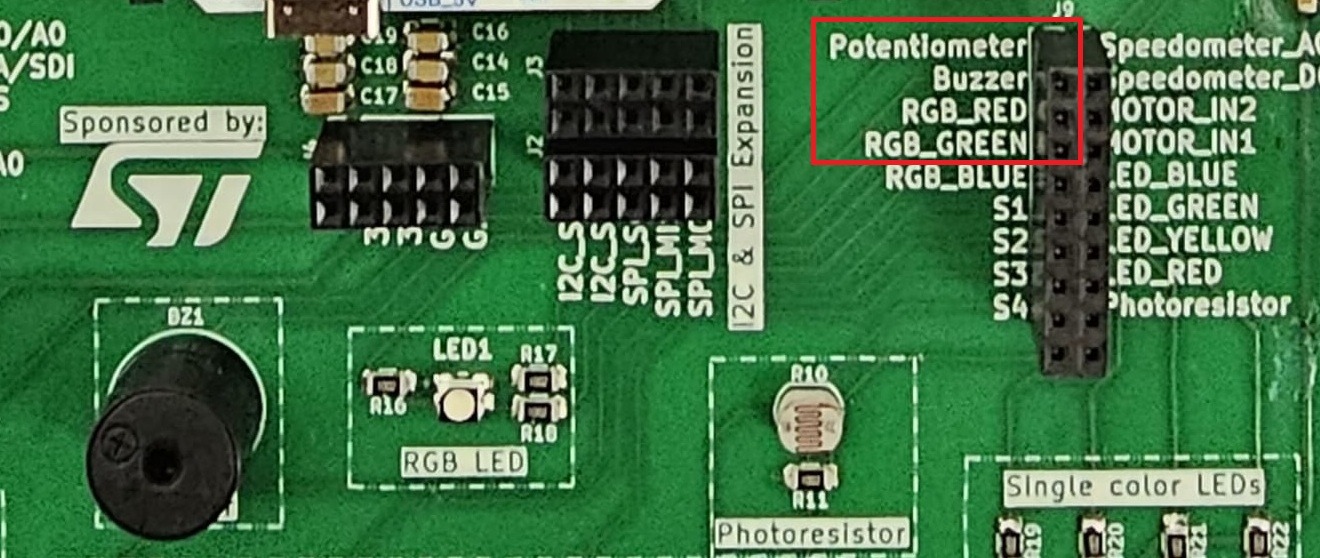
Exercises
- Use two separate tasks to make the RED LED and BLUE LED blink 1 time per second. Instead of using
Timer::after_millis(time_interval).awaituse busy waiting by starting a timer usingInstant::now();and checking the elapsed time in awhileloop using
while start_time.elapsed().as_millis() < time_interval {}
You should notice that one of the tasks is not running. Why? (1p)
Use a different task instance for each LED. You can spawn multiple instances of the same task, however you need to specify the pool size with #[embassy_executor::task(pool_size = 2)].
Use AnyPin and blinking frequency parameters for the task.
- Fix the usage of busy waiting from exercise 1 and make the 4 LEDs (YELLOW, RED, GREEN, BLUE) blink at different frequencies. (1p)
Blink:
| LED | frequency |
|---|---|
| YELLOW | 3 Hz |
| RED | 4 Hz |
| GREEN | 5 Hz |
| BLUE | 1 Hz |
1 Hz means once per second.
-
Write a firmware that changes the RED LED's intensity, using switch S1 and switch S2. Switch S1 will increase the intensity, and switch S2 will decrease it. You will implement this in three ways: (3p)
- Use three tasks : one task will be the
mainto control the LED and another two tasks for each button (one for switch S1, one for switch S2). Use aChannelto send commands from each button task to the main task.
tipUse an
enumto define the LED Intensity change command for point i.- Use a single task (
main). Useselectto check which of the buttons were pressed and change the LED intensity accordingly. - Use two tasks: one taks will be the
mainto control the LED and another one for both buttons. Use aSignalchannel to transmit from the buttons task, the new value of the intensity which the LED will be set to. Themainwill wait for a new value on theSignalchannel and change the intensity accordingly.
tipInstead of sending commands over the channel like you did at point i, send the intensity value as a number.
- Use three tasks : one task will be the
-
Simulates a traffic light using the GREEN, YELLOW and RED LEDs on the board. Normally the traffic light goes from one state based on the time elapsed (Green -> 5s , Yellow Blink (4 times) -> 1s , Red -> 2s ). However if the switch S1 is pressed the state of traffic light changes immediately as shown in the diagram bellow.(2p)
tipFor this exercise you only need one task. Define an
enumto save the traffic light state (Green,Yellow,Red). Usematchto check the current state of the traffic light. Then you need to wait for two futures, since the traffic light changes its color either because some time has elapsed or because the button was pressed. Useselectto check which future completes first (Timeror button press). -
Continue exercise 4: this time, instead of using only the switch S1 to change the state of traffic light, we will use the switches S1 and S3 pressed consecutively to trigger a state change of the traffic light. Use
jointo check that both switches were pressed. (1p)
The switches don't need to be pressed at the same time, but one after the other. The order does not matter.
The traffic light transitions between states either based on the elapsed time or through pressing the switches as described above.
- Improve exercise 4:
- add a new task to control the buzzer. The buzzer should make a continuous low frequency (200Hz) sound while the traffic light is green or yellow and should start beeping (at 400Hz) on and off while the traffic light is red. (1p)
- add a new task for a servo motor. Set the motor position at 90° when the light is green, 70° the light is yellow, and 0° if its red. (1p)
tipUse a
PubSubChannelto transmit the state of the traffic light from the LEDs task to both the buzzer and the servo motor tasks.